Network latency can significantly impact your gaming experience, leading to delays, lag, and a frustrating gameplay environment. To fully enjoy fast-paced multiplayer games or competitive online battles, it’s essential to optimize your network latency and ensure a smooth and responsive connection. Join us as we embark on a comprehensive guide to help you improve your gaming network latency and unlock your gaming potential.
Internet Connection
- Wired Connection: Optimal Stability
Use a wired Ethernet connection whenever possible for the most stable and reliable network connection. Wired connections offer lower latency compared to Wi-Fi, reducing the chances of lag spikes and interruptions during gameplay. - Internet Speed and Plan: Sufficient Bandwidth
Ensure that your internet plan provides sufficient bandwidth for gaming. Higher download and upload speeds allow for smoother data transmission and faster response times. Check with your internet service provider to ensure you have an appropriate plan for your gaming needs.
Network Optimization
- Quality of Service (QoS): Prioritize Gaming Traffic
Configure your router’s Quality of Service (QoS) settings to prioritize gaming traffic over other activities on your network. This ensures that your gaming data receives preferential treatment, reducing latency and minimizing potential disruptions caused by other devices or applications. - Network Traffic Management: Minimize Bandwidth Hogging
Identify devices or applications on your network that consume excessive bandwidth and potentially cause network congestion. Limit or manage their usage during gaming sessions to free up bandwidth and reduce latency. - Port Forwarding: Direct Connection to Game Servers
If you experience high latency in specific games, consider port forwarding to establish a direct connection between your device and the game servers. Consult game-specific resources or guides to determine the necessary ports to forward for improved connectivity. - Network Hardware: Upgrade if Necessary
Evaluate your network hardware, including your modem and router. Older or outdated hardware may not support the latest technologies and optimizations that can reduce latency. Consider upgrading to newer models that offer improved performance and lower latency.
Router Placement and Configuration
- Router Placement: Optimal Signal Strength
Position your router in a central location within your home or gaming area to maximize signal strength and coverage. Minimize physical obstructions, such as walls or large furniture, that can weaken the Wi-Fi signal and increase latency. - Wi-Fi Channel Optimization: Reduce Interference
Configure your router to use the least congested Wi-Fi channel in your area. Interference from neighboring networks can cause latency and signal degradation. Use tools like Wi-Fi analyzers to identify the least crowded channel and optimize your router’s settings accordingly. - Wi-Fi Range Extenders or Mesh Systems: Expand Coverage
If you experience weak Wi-Fi signals or dead zones in your gaming area, consider using Wi-Fi range extenders or mesh systems to expand your network coverage. These devices enhance signal strength and ensure a reliable connection throughout your gaming space.
PC and Device Optimization
- Close Unnecessary Background Applications: Reduce Network Usage
Close any unnecessary background applications or processes that consume network resources. This includes file-sharing programs, automatic updates, or streaming services that may hog bandwidth and increase latency during gameplay. - Update Network Drivers: Ensure Compatibility and Performance
Regularly update the network drivers for your gaming devices, including your PC’s network adapter. Updated drivers often include bug fixes, performance improvements, and optimizations that can enhance network connectivity and reduce latency. - Minimize Device Interference: Reduce Signal Interference
Ensure that your gaming devices, such as smartphones or tablets, are not in close proximity to your PC or gaming console. These devices can potentially interfere with the Wi-Fi signal, leading to increased latency. Keep them at a distance or enable airplane mode if not in use.
VPN and Network Latency
- Avoid VPN Usage: Direct Connection for Gaming
While VPNs (Virtual Private Networks) provide privacy and security benefits, they can introduce additional network latency due to the additional routing and encryption processes. Whenever possible, avoid using VPNs during gaming sessions to minimize latency. - Choose Game Servers Wisely: Opt for Low-Ping Servers
When connecting to online game servers, select servers that are geographically closer to your location. Connecting to servers with low ping times reduces the round-trip time and improves overall network latency.
Conclusion
With this comprehensive guide, you are now equipped to improve your gaming network latency and enhance your gaming experience. Optimize your internet connection, prioritize gaming traffic, and manage network congestion. Ensure an optimal router placement and configuration, update network drivers, and minimize device interference. Avoid unnecessary VPN usage and choose game servers wisely. By implementing these strategies, you can unlock a smoother, more responsive gaming experience, giving you the competitive edge and maximizing your gaming potential.


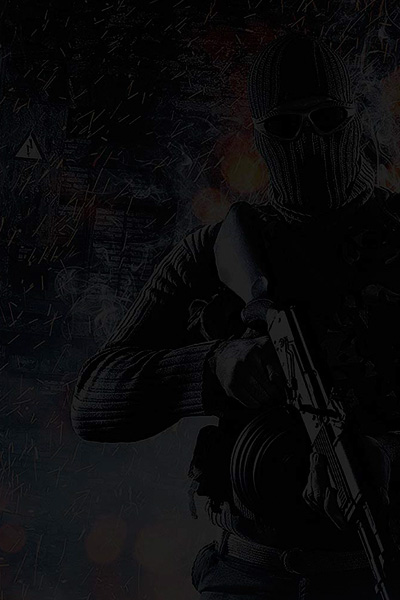
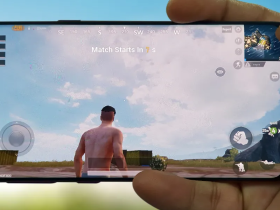


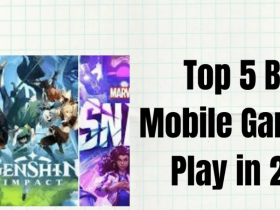
Leave a Review